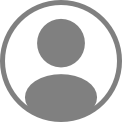If you’re a freelancer or a small business owner, then you need to know how to create an invoice. Essentially, an invoice serves as a record of transactions that have taken place over a given period of time between a buyer and a seller.
Today, there are several readily-available software solutions, tools, and apps that can help you create professional-looking invoices quickly and easily, even if you have no experience with accounting or bookkeeping.
What Is an Invoice?
An invoice is a commercial document provided by a vendor to their client for the purpose of collecting payment. Typically, this document will contain some important information about the transaction/s between the two parties, such as:
- A description of the products or services purchased
- Name and contact information of the buyer and the seller
- The date of the transaction
- The due date for the payment
- Payment terms
- Tax rates
- The quantity and cost per unit of the goods or services sold
- The total amount to be paid
- Available payment methods
It can serve as a record of a transaction between two individuals or businesses. Apart from record-keeping, invoices are also essential for legal and tax purposes, as they help maintain financial transparency and clarity between the buyer and the seller. They can, therefore, help resolve future disputes.
Who Needs to Create an Invoice?
Freelancers, independent contractors, and small business owners should know how to create an invoice, as it’s an essential step in the process of requesting payment from a customer or client.
In essence, if you’ve provided a product or a service to an individual or a business and expect payment for it, then you should create an invoice. Ideally, this invoice should include details such as payment terms, available payment methods, the amount due, and the date of invoice creation.
Invoices are often used as a formal request for payment in business-to-business transactions, as well as in transactions between a corporation and an individual customer or vendor.
How to Create an Invoice: What You’ll Need
In order to be considered valid, an invoice must have a few essential elements. Some of these elements have been listed below.
Invoice Label/Header
The invoice label or header will appear at the top of your invoice and primarily serves two important functions:
- Distinguishing the invoice from other financial documents
- Helping the recipient understand what it is for and how to process it
For this purpose, the invoice label or header might contain certain important information, such as the name and contact details of the invoice issuer, the invoice number, and the date the invoice was issued. It may also include a reference to a contract or a purchase order number, as well as the logo of the business issuing the invoice.
Company/Business Details
Right under the invoice header, you’ll find a section where you need to provide details of your own company or business – provided you’re the one sending the invoice. These details may include the following:
- Your name (if you’re a freelancer)
- The name of your company (if you’re a business owner)
- Your contact information, including your physical address, phone number, and email address
- Business registration number or tax ID number (optional)
Essentially, you should use this section to include all the information that the recipient might need to identify you (the invoice issuer) and make the payment.
Client Information
Next, your invoice will likely include a section titled ‘Bill To,’ which must contain the name and contact details of the buyer or client from whom you’re requesting payment. The buyer or client can be an individual, a small business, or a corporation. In this section, you must include the following details:
- Client name
- Client address
- Phone number and/or email address of the client
Depending on the specific invoicing needs of your business or industry, you may need to include some additional information along with these standard elements. To avoid delays in the payment process, you should ensure that all the information is up-to-date.
Itemized List and Description of Goods and Services
In this section of the invoice, you’ll have to provide an itemized list of all the goods and/or services that you’re billing for, as well as the quantity purchased, the unit price, and the total amount due. Let’s take a deeper look at each of these requirements.
- Description: Describe clearly, in a few words, the product or service you’ve provided to the buyer or client.
- Quantity: Mention the number of units of the product or service purchased. For instance, if you’ve provided 5 hours of consulting services, charged by the hour, then the quantity mentioned in the invoice will be ‘5’.
- Unit Price: This is where you mention the price of each unit of the product or service you’ve sold. For instance, if you charge an hourly rate of $50 for your consulting services, then the unit price will be “$50 per hour”.
- Total Price: This is the unit price of a product or service multiplied by the quantity of units sold. It’s the total amount you’re billing for that particular product or service.
- Taxes: Add any taxes (such as sales tax) that might apply to this invoice.
- Grand Total: This is simply the subtotal plus taxes minus any applicable discounts. It’s the final amount that the invoice recipient will have to pay you.
Payment Due Date
As the name suggests, this is the section where you mention the deadline by which the invoice needs to be paid. If the invoice is paid in full before or on the due date, then the buyer or client will be able to avoid any late fees or penalties. Typically, the payment due date is between 15 to 30 days from the date when the invoice was issued.
Payment Terms and Conditions
Typically agreed upon by both the buyer and the seller prior to the transaction, these are the terms and conditions under which the invoice must be paid. Some common ones might include late payment fees or penalties, acceptable payment methods, payment schedules and installments, as well as any refunds or discounts, if applicable. To avoid misunderstandings and delays, ensure that you’re clear and concise when outlining the payment terms in the invoice.
Other Instructions and Explanatory Notes
If there are any additional details about the transaction that weren’t covered in the rest of the invoice, then you can add them to the ‘Explanatory Notes’ section. Such details might include:
- Any changes made to the original order in terms of the quantity provided, the price per unit, the applicable discounts, etc.
- Any additional charges (such as shipping and handling fees) that weren’t included in the invoice.
- The order number or any other reference number associated with the transaction.
- You can also use this section to request feedback from the client or customer regarding the quality of the goods or services they’ve purchased.
As long as you’re clear and concise in your presentation, you can use this section to present any information that’s relevant to the transaction.
6 Easy Ways to Create an Invoice
Now that you know what elements to include in an invoice, it’s time to learn some of the ways in which you can create your very first invoice. We’ve listed six of the most common methods below:
1. Google Docs
To create an invoice on Google Docs, you simply have to open a new document and insert a table comprising the required columns, namely:
- Item Description
- Price per Unit
- Quantity
- Subtotal
- Taxes
- Discount (if applicable)
- Total Amount Payable
Once you’ve filled out each column, you can add your company’s name and logo to the invoice. At the top of the invoice, you must also add your company’s address and contact details, such as your business email and phone number.
Finally, you must remember to add the invoice number, invoice date, and any necessary payment terms that you think should be mentioned. Your Google Docs invoice is now ready to be saved and shared with the client or customer.
2. Microsoft Word/Excel
Both MS Excel and Word have built-in templates that you can use to create your invoice. On MS Word, for instance, you simply have to click on the ‘File’ tab at the top of your page, then click on ‘New.’
Then, to access the many invoice templates offered by Word, simply type ‘Invoice’ in the search bar at the top of the page. You’ll immediately have access to a wide variety of Invoice templates designed specifically for Word.
Choose the template that best fits your needs and click on the ‘Create’ button on the dialog box that appears. You can then edit the template to insert all the relevant information about your business, the client, as well as the transaction for which the invoice is being created.
Once you’re done, you can convert the Word document into a PDF, print it out, or send it to your client in the ‘Read Only’ format.
The process is quite similar if you use MS Excel. You simply have to open up a new workbook, click on the ‘File’ tab at the top left-hand corner of the page, click ‘New,’ and then type ‘Invoice’ in the search bar.
You’ll now be presented with a huge array of Excel invoice templates. You can choose the one that best fits your needs by opening it as a new Excel workbook. Next, insert the details of your invoice, such as item descriptions, unit prices, the total amount due, and the payment due date.
Finally, you can save the completed invoice as a new file and customize this template for all your future invoices.
3. Adobe Express
To create a free, attractive, and professional-looking invoice on Adobe Express, start by going to express.adobe.com and typing ‘invoice’ in the search bar at the top of the page. Then, select any one of their nearly 600 invoice templates and customize it to fit your business needs in the following ways:
- You can modify the invoice colors to match your branding.
- Import your company logo and insert it at the top of the invoice.
- Replace the placeholder text with the relevant information, including the correct item descriptions, prices, contact details, etc.
- Once you’re done with your customizations, you can click on the ‘Download’ button in the upper right-hand corner and save the invoice as a PDF file.
- You can also click on the ‘Share’ button to save your newly-designed invoice as a template in the Creative Cloud library for future use.
While designing your very first invoice might take some time and effort, Adobe Express will make it very easy to create all future invoices while adhering to your branding and style preferences.
4. Invoicing Software/App
If you want an efficient and convenient way to create, track, store, and manage your invoices, then a high-quality invoicing software or app is the best option for you. While this may be slightly more expensive than the options mentioned above, invoicing software can also provide your small business with certain unique benefits. These are:
- The software will help you keep track of overdue invoices and late payments. It can be programmed to automatically send reminders to clients or customers who haven’t paid their invoices on time.
- It can help you create professional-looking, customized invoices with fonts, colors, layouts, logo, and design that’ll help your brand stand out from the rest.
- High-quality invoicing software could help you generate tax reports, profit and loss statements, sales reports, etc. With these, you can keep track of your income and expenses and make better business decisions.
- They also offer easy integrations with popular accounting software like Xero and QuickBooks, allowing you to streamline your financial processes and keep all your company’s financial data in one place.
5. Online Invoice Generator
These are web-based applications that provide freelancers and small business owners with templates to quickly and easily create receipts, invoices, and more. Typically, you’ll need to create an account with the provider and log in before you can start using the online invoice generator to create professional invoices.
The service can be either free or paid, with many high-quality free options available for beginners who are still trying out different invoicing methods.
After logging in, you’ll have to provide some relevant information about your business, such as the name, address, contact details, and tax ID number.
Then, you’ll be able to choose from their pre-existing library of invoice templates and edit the content to include information about the goods or services you provided, the price per unit of those items, the quantity sold, the payment due date, and the total amount due. You’ll also have to provide the name, address, and contact details of the invoice recipient.
Depending on the online invoice generator, you might be able to customize the colors and fonts of the invoice to match your brand. However, many free ones may not allow major customizations.
Once you’ve created the invoice, the invoice generator will allow you either to save it as a PDF on your device or send it directly to your client or customer via email.
6. Business Banking Account with Built-in Free Professional Invoicing
If you want to avoid the hassle of installing and operating a separate invoicing software, you should opt for a business banking account that provides freelancers and small business owners with free, in-built invoicing features.
This will allow you to send professional invoices to your clients and customers directly from your bank account by following a few simple steps:
- Log in to your business banking account either through a browser or the app.
- Look for the invoicing feature and click on ‘Create New Invoice.’
- Fill out all the relevant details, including item descriptions, prices, quantities, and the name, address, and contact details of the invoice recipient.
- Insert your company logo and customize the color scheme of the invoice to match your brand.
- Finally, you can send the invoice directly from the banking app or email it to your customer.
Once your customer or client has received the invoice, they can pay it directly through the bank using its available payment options.
Wrapping Up: Creating an Invoice
These are some of the ways in which you can create your very first invoice quickly and easily. While some are paid, most of these options are free and reasonably easy to use. You can give each one a try before choosing the one that is right for you and your business.